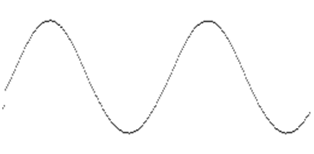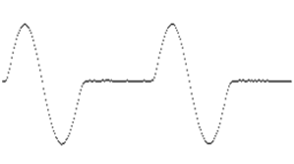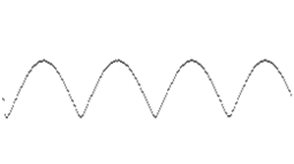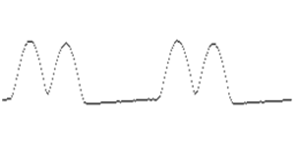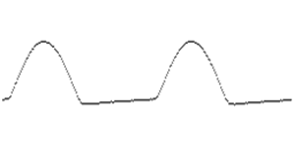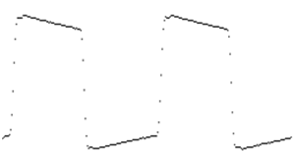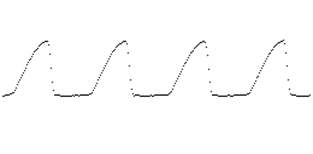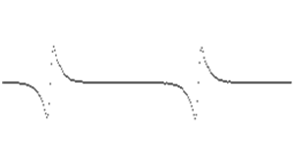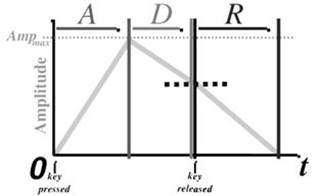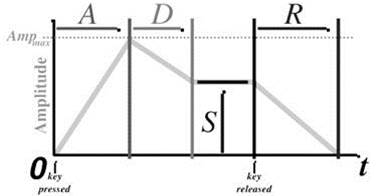 ┌────────────∙·
·∙─────────┐
┌────────────∙·
·∙─────────┐
∙
│
·
│
subz3ro's
│
![]() ─┬─
──
│
─┬─
──
│
/┤DLiB│R/┤CK3R ││ SDL
│
│
│ ──
│
2.4.25
│
│
│
│
CONTENTS
∙
·
I. PROLOGUE
II. SCREEN LAYOUT
III. KEY REFERENCE
IV.
iNSTRUMENTS
V. EFFECTS
VI. SONG VARiABLES
VII. GETTiNG
STARTED
VIII.
USEFUL TiPS
IX. KNOWN PROBLEMS
X. EPiLOGUE
┌────────────────────────∙∙
∙
∙ I.
PROLOGUE
∙
∙
·∙─────────────────┘
AdLib tracker is a
9-channel FM tracker for the OPL2-compatible
chips found on most
sound cards.
A few years ago, there was a huge variety of AdLib trackers.
The most common were:
Zwerg Zwack/Chicken's HSC-Tracker,
Jens-Christian Huus' EdLib,
Shayde's Reality AdLib Tracker,
Erik Pojar's Surprise!
AdLib Tracker,
and the latest piece of
cake - Conqueror's Amusic.
This new way of AdLib
tracking was just that missing part in scene,
splitting the two
different worlds: a world of ugly CMF shit,
as Chicken used to say,
and a world of sample based trackers, such as
FastTracker or Impulse Tracker.
The above trackers became pretty popular and
were used to produce
very nice FM music,
short on size but high on quality. Such tunes were
included in many BBS
intros and demos. Unfortunately, the things
went wrong, and AdLib tracking has come to fruition.
Nowadays, at the end of second Millennium, i decided to revive this part
of tracking history.
Ladies and gentlemen, subz3ro is proud to present
you a brandnew AdLib tool - /┤DLiB TR/┤CK3R ][.
You may probably ask WHY? Let me use the words
of Jens-Christian Huus,
one of the most common
people in C64 and AdLib programming, the author
of EdLib:
"People begun to actually
hate FM sounds. The arrival of GUS and AWE32
made wavetable
techniques very popular and indeed it sounds very good,
but there are some
things in the old FM standard that is unique.
You can't fiddle with samples in the same way
as you can with FM.
I personally never quite liked sampling, i find it downright boring.
With a FM chip it is like on a C64; you have a
few parameters and
everything you do has
to be done within these parameters.
These boundaries makes
it funny to make music, to see how far you can
actually push AdLib. To do sounds on FM requires expertice
but
if you're good at it,
almost any instrument can be reproduced properly,
except perhaps
drums."
HiGHLiGHTS
──────────
■ features best available software OPL3
playback to this date
■ supports 4-op instruments, melodic and
percussion instruments
■ supports up to 255 instruments, 128
patterns, 128 order list entries,
89 effect commands,
and 24 extended commands
■ features 2 effect columns and instrument
macro-definitions
■ loads following song formats:
A2M (AdT2)
A2P (AdT2) [pattern]
A2T (AdT2) [tiny module]
N1/ AMD (Amusic)
CFF (BoomTracker
4.0)
DFM
(Digital-FM)
N2/ FMK (FM-Kingtracker)
HSC (HSC
AdLib Composer / HSC-Tracker)
MTK (MPU-401 trÆkkεr)
RAD (Reality AdLib Tracker)
{ver.1}
N3/ S3M (Scream Tracker 3.x)
N4/ SAT (Surprise! AdLib
Tracker) {ver.1,5,6}
N4/ SA2 (Surprise! AdLib Tracker 2.0) {ver.8,9}
N1/ XMS (XMS-Tracker)
NOTE
1
Because of bug in Amusic's
(and its crack XMS-Tracker's) replay routine,
the Arpeggio effect
used to generate buggy sounds. Since /┤DLiB TR/┤CK3R ][
ain't
got a support for such buggy things, the Arpeggio effect may differ.
NOTE
2
After conversion, the Tremolo and Vibrato
effects may sound different,
because FM-Kingtracker uses slow speed table (not 100% emulated in
AT2)
and optional waveform definitions that are currently
not supported.
Also the Retrig Note
effect is slightly different (if i should be honest,
i
really couldn't get any sense of Sami's frame counting; all i
could
do to make this effect
sound way "authentic" was the frame correction during
conversion phase--and
this ain't perfect, though :)
The OPL3 setting is ignored, Stereo setting is
accepted, Rhythm mode is
not supported, because
it was incorrectly implemented in earlier
versions of the
tracker, and the author himself stopped supporting it.
Also the pattern order list will be truncated to
128 if exceeds.
NOTE
3
Conversion of these (primarily sample based)
modules may not be 100% exact.
Therefore Slide Up/Down, Vibrato, and Tone Portamento effects may be
inaccurate after
importing to /┤DLiB TR/┤CK3R ][.
Anyway, some experimental methods are used to
fix up the fine-tuning
and frequency slide
based Scream Tracker's effects during
conversion phase
(experimental understand as "non-perfect" :)
Note that the optional vibrato/tremolo waveforms
are not supported.
Also the pattern order list will be truncated to
128 if exceeds.
NOTE
4
Since Surprise! AdLib
Tracker uses non-standard Volume Slide procedure
in replay routine,
Volume Slide based effects may differ after importing
to /┤DLiB TR/┤CK3R ][. Anyway, an experimental method to
fix up
this difference is used
during conversion phase (blabla, same as above :)
The special arpeggio is also currently not
supported (anyway, there are
no SA2 modules using
that feature, afaik :)
■ loads following instrument formats:
A2i (AdT2)
A2F (AdT2) [w/fm-register macro]
CiF (BoomTracker
4.0)
FiN
(FM-Kingtracker)
iNS (HSC-Tracker/RAD-Tracker, SAdT,
Amusic/AdLib instrument)
SBi
(Creative Labs FM instrument)
SGi
(Sound Generator 3.0)
Note that the type of "ins" file can
be set up in configuration file
if neccessary
(see option "force_ins").
■ loads following bank formats:
A2B (AdT2)
A2W (AdT2) [w/macros]
BNK (AdLib
instrument bank) {ver.1.0}
FiB
(FM-Kingtracker)
iBK (Creative Labs FM instrument bank)
■ The tracker
supports block operations, and has an instrument editor.
In addition, it features Tracing,
Debugging, and a MidiBoard.
■ The tracker
reads many of its settings from a configuration file.
It has strong support geared for row by
row tracing, pausing,
and playing from
any line in a pattern.
┌────────────────────────∙∙
∙
∙ II. SCREEN LAYOUT ∙
∙
∙∙─────────────────┘
The main window of the tracker is roughly
composed of 5 parts:
A. The upper left hand window shows the
Status of the song
(paused,
playing, etc.), row number and order/pattern position,
current
speed/tempo, time playing and file information.
B. The upper right hand window is the
Pattern Order.
There the user can
build the order by which the patterns are played.
C. The main window is the Pattern Editor
with total count of 18/20 tracks,
5 tracks visible at a
time, where the user can compose the song,
enter
the notes, commands, number of instrument, and effects.
D. The Status
Line at the bottom where the user can keep track
of
the different modes and the active mode which is
highlighted
(MBoard, Trace, Debug, Track, Synth!), active octave,
active
instrument, behavior mode, a.o. The user should
experiment
to
gain familiarity with different modes that can be activated.
E. The bottom window under Pattern Editor
shows the Volume Analyzer.
User
have to scroll up the rest of main screen to see it.
You can get all the
volume information (carrier and modulator
output
level, overall volume and global song volume,
approximate
intensity in dB) there.
KEYBOARD
CONVENTiONS
────────────────────
[A]
means the 'a' key on your keyboard
[^A]
means the 'a' key + [Ctrl]
[Shift] A
means the 'a' key + [Shift]
[Alt] A
means the 'a' key + [Alt]
[Shift]
^A means the 'a' key + [Ctrl] + [Shift]
[Alt] ^A
means the 'a' key + [Ctrl] + [Alt]
In case of composite shortkeys,
it is recommended to use following
order of pressing the
keys:
1st: [Ctrl]
(if any)
2nd: [Alt]
or [Shift] or [Tab] (if any)
3rd: "ordinary" key (if any :)
┌────────────────────────∙∙
∙
∙ III. KEY REFERENCE
∙
∙
∙∙─────────────────┘
III/1. GENERAL KEY REFERENCE
────────────────────────────
F1
Help
F2 (^S)
Save file
F3 (^L)
Load file
F4 (^A)
Toggle Nuke'm dialog
F5
Play
F6
Pause
F7
Stop
F8
Play song from current pattern or order
F9
Play current pattern or order only
[Ctrl] F8
@F8 from current line ┐
[Ctrl] F9
@F9 from current line ├ (Pattern Editor)
[Alt] F6
Single-play pattern ┘ (Shift
toggles trace)
[Alt] F5
@F5 ┐
[Alt] F8
@F8 ├ without
synchronization
[Alt] F9
@F9 ┘
[Shift] F2 Quick Save
[Shift] F3 Quick Load
[Shift]
F5
F5 with Trace
[Shift]
F6
Toggle Debug mode from position at cursor
[Shift]
F8
F8 with Trace
[Shift]
F9
F9 with Trace
[Shift]
Space
Toggle MidiBoard mode ON/OFF
^Space Toggle Note Recorder mode
ON/OFF (if
possible)
[Ctrl] Home,End
Skip to previous/next pattern while Tracing
+,-
Same as above; play pattern from start
┌───────────────────────────────────────────────────────────────────────┐
│
WHEN iN NOTE
RECORDER MODE │
├───────────────────────────────────────────────────────────────────────┤
│
^Left,^Right
Select group of tracks for recording │
│
Enter Start recording from current
position (*) │
│
Space Toggle using custom instrument for
all tracks ┐ │
│
[Alt] Space Toggle using present instruments in
tracks ├ ref. │
│
MBoard keys Write notes to corresponding tracks │ (*) │
│
F8,F9 Toggle pattern repeat OFF/ON ┘ │
│
Backspace Clear note/instrument sequence in
tracks │
│ ^Backspace Clear complete note/instrument
columns │
│
Up,Down Rewind/Fast-Forward while
recording │
│
[Shift] Up,Down
Increase/Decrease row correction for writing notes │
│
[Shift] F6 Continue in Debug mode from position at
cursor │
│
F7 Stop recording and reset
starting position; │
│ current
group of tracks can be modified
│
│
[Alt] 1..9,0 Toggle track channel ON/OFF (Shift toggles 1X) │
│
[Alt] R Reset flags on all tracks │
│
*
Reverse ON/OFF on all
tracks │
├───────────────────────────────────────────────────────────────────────┤
│
In case you need non-continuos track selection, you
can choose │
│ from already selected group a subset of tracks where notes
will be │
│ written by manipulating track ON/OFF flags. │
└───────────────────────────────────────────────────────────────────────┘
┌───────────────────────────────────────────────────────────────────┐
│ iF SONG iS PLAYED WiTH TRACE, iT CAN BE REMOVED WHiLE... │
├───────────────────────────────────────────────────────────────────┤
│ Enter Playback is paused and cursor stays on
position │
│ Esc Cursor jumps to last position and playback
continues │
│
[Shift] Esc Cursor
stays on position and playback continues
│
└───────────────────────────────────────────────────────────────────┘
Note that playing with Trace and playing without
synchronization can be
set up in configuration
file (see options "trace_by_default"
and "nosync_by_default")
^Enter
Play next pattern according to order
^Left (Up)
Rewind current pattern (with Trace)
^Right
(Down)
Fast-Forward (with Trace)
[Ctrl]{Shift} Up,Down
Change playback speed up/down {fine stepping}
[Ctrl]{Shift} Up+Down Reset playback speed {default speed}
[Ctrl][Alt] <hold
down> Temporarily show Debug Info
window
^B Toggle Message Board
window
^D Toggle Debug Info window
^Q Toggle Instrument Macro
Editor window
^G
Toggle Arpeggio/Vibrato Macro Editor window
^M Toggle Macro Browser
window
^F
Toggle Song Variables window
^H
Toggle Replace window
^I
Toggle Instrument Control panel
^E
Toggle Instrument Editor window
^O
Toggle Octave Control panel
^P
Toggle Pattern List window
^R
Toggle Remap Instrument window
^T
Toggle Transpose window
^X
Toggle Rearrange Tracks window
^1..^8
Quick-set octave
[Alt] +,- (Up,Down)
Adjust volume level of sound output
[Alt] C
Copy
object to clipboard (with selection)
[Alt] P
Paste object from clipboard
[Alt] M
Toggle marking lines ON/OFF
[Alt] L
Toggle Line Marking Setup window
[Alt] 1..9,0
Toggle track channel ON/OFF (Shift toggles
1X)
[Alt] S
Set all OFF except current track (solo)
[Alt] R
Reset flags on all tracks
* Reverse ON/OFF on all tracks
F10 Quit program
F11 Toggle typing mode in
Pattern Editor (AT-►FT-►ST)
F12 Toggle line feed in Pattern Editor
[Shift] F12 Toggle jump to marked line in Pattern Editor
[Ctrl][Tab] [...] (*) Scroll Volume Analyzer section (if
necessary)
(*) Up,Down,PgUp,PgDown
III/2. WAV RECORDER KEY REFERENCE
─────────────────────────────────
[Alt|Ctrl]{Shift}
F11 Toggle WAV recording ON
[Alt|Ctrl]{Shift}
F12 Toggle WAV recording OFF
┌──────────────────────────────────────────────────────┐
│ FUNCTiONALiTY OF ALTERNATiVE KEYS │
├──────────────────────────────────────────────────────┤
│ Alt Toggle normal recording mode │
│ Ctrl Toggle 'per track' recording mode │
│ Shift Toggle Fade in
/ Fade out sound processing │
├──────────────────────────────────────────────────────┤
│ POSSiBLE COMBiNATiONS: Alt,Ctrl,Alt+Shift,Ctrl+Shift
│
└──────────────────────────────────────────────────────┘
If 'per track' recording
mode is activated and song playback is stopped
you can exclude/include corresponing
tracks from/to being recorded
with ordinary track selection procedure:
[Alt] 1..9,0 Toggle track channel ON/OFF (Shift toggles 1X)
[Alt] S Set all OFF except current track
(solo)
[Alt] R Reset flags on all tracks
III/3. PATTERN ORDER
KEY REFERENCE
──────────────────────────────────
Up,Down,Left,Right
Cursor navigation
PgUp,PgDn
Move up/down 32 patterns
Home,End
Move to the top/end of pattern order
Tab,[Shift] Tab
Move to next/previous entry
Insert
Insert new entry
Delete
Delete entry
Backspace
Clear entry
^Space
Enter skip mark
^C
Copy entry to clipboard
^V
Paste entry from clipboard
+,-
Adjust entry
^F2
Save module in tiny format
Enter
Switch to Pattern Editor
Note that 80-FF pattern number range causes a
jump in pattern order.
syntax: order_number[hex](+80h); e.g. "9A" jumps to order
1A
III/4. PATTERN EDiTOR KEY
REFERENCE
───────────────────────────────────
Up,Down,Left,Right
Cursor navigation
PgUp,PgDn
Move up/down 16 lines
Home,End
Move to the top/end of current pattern
Tab,[Shift] Tab
Move to next/previous track
[Shift] PgDn,PgUp (+,-) Move to
next/previous pattern
[Shift] Home,End
Move fwd./bckwd. to the
first/last pattern
^Home,^End
Move to the end/top of previous/next pattern
Space
Advance to next row
^PgUp,^PgDn
Transpose note (block) halftone up/down
Backspace
Remove note or clear attributes
Insert
Insert new line (within track only)
Delete
Delete line (within track only)
[Shift]
Insert Insert new line
[Shift]
Delete Delete line
[Shift]
Enter
Toggle fixed and regular note
^K
Insert Key-Off
^C
Copy object at cursor to clipboard
^V
Paste object from clipboard
[Alt][Shift] P Paste object from clipboard to more
patterns
^Z Undo last operation (if
possible)
{Ctrl}
"[","]"
Change current instrument
[Alt] F2
Save current pattern to file
^F2
Save module in tiny format
[Shift] F3 Quick load recent pattern data
Enter
Switch to Pattern Order
NOTE
SYSTEM: C,C#,D,D#,E,F,F#,G,G#,A,A#,B(H)
VALiD NOTE ENTRiES: C,C-,C#,C1,C-1,C#1...
┌──────────────────────────────────────────────────────────────────┐
│ BLOCK
OPERATiONS iN PATTERN EDiTOR
│
├──────────────────────────────────────────────────────────────────┤
│ Starting to mark a block: [Shift] Up,Down,Left,Right
│
│ When at least one
row in one track is marked, you can continue │
│ marking also with PgUp,PgDn,Home,End (Shift is still held down!) │
│ Quick mark: [Alt] Q (1x-2x-3x) track ─> pattern ─>
discard │
│ Toggle last marked block: [Alt] B
│
├──────────────────────────────────────────────────────────────────┤
│ ^B
Blank block (Insert blank block to
pattern) │
│ ^C
Copy block (Copy block to
clipboard) │
│ ^D
Delete block (Remove block from
pattern) │
│ ^N
Nuke block (Clear block
contents) │
│ ^V
Paste block (Paste block from clipboard to
pattern) (*) │
│ ^X
Cut block (Combine both Copy and
Delete operation) │
├──────────────────────────────────────────────────────────────────┤
│ (*)
PASTE BLOCK OPERATiON VARiANTS │
│ ¯¯¯¯¯¯¯¯¯¯¯¯¯¯¯¯¯¯¯¯¯¯¯¯¯¯¯¯¯¯¯¯¯¯ │
│ "Paste block" operation has three
other functional variants │
│ with different key
shortcuts for activation:
│
│ 1) [Alt]
V toggles "Mix block" operation, when block data │
│
from clipboard is applied without overwriting existing data; │
│ 2) [Shift]
^V toggles "Selective paste block" operation, │
│
when only block data from clipboard corresponding to current │
│ cursor position is being applied (i.e. note,
instrument, │
│ 1st effect or 2nd effect). │
│
3) [Alt][Shift]
V toggles "Flipped paste block" operation, │
│ when block data
from clipboard is applied vertically flipped. │
│
│
│
MANiPULATiON WiTH
FX VOLUME iNFORMATiON │
│ ¯¯¯¯¯¯¯¯¯¯¯¯¯¯¯¯¯¯¯¯¯¯¯¯¯¯¯¯¯¯¯¯¯¯¯¯¯¯¯ │
│ When
there is block marked, which contains some effect │
│
commands carrying volume information, you can
increase/decrease │
│
their values with +/- keys. │
│
Effect commands are processed with following priority: │
│ 1) Set instrument volume (Cxx), │
│ Force instrument volume (=xx) │
│ 2) Set modulator volume (9xx) │
│ 3) Set carrier volume (Ixx) │
│ 4) Set global volume (%xx) │
│
If effect command with higher priority has been
processed, │
│
all remaining effect commands with lower priority are
skipped. │
└──────────────────────────────────────────────────────────────────┘
III/5. PATTERN LiST WiNDOW KEY REFERENCE
────────────────────────────────────────
Up,Down
Cursor navigation
PgUp,PgDn
Move up/down 20 patterns
Home,End
Move to the top/end of pattern list
Space
Mark/Unmark pattern
^Space
Unmark all marked patterns
[Shift]
^Space Reverse
marks on all patterns
[Alt] C
(^C)
Copy pattern to clipboard
[Alt] P
(^V)
Paste pattern from clipboard
[Shift]
^V
Paste pattern data from
clipboard
[Alt] V
Paste pattern name
from clipboard
^N Nuke current pattern
[Shift] ^N Nuke all marked patterns
^W
Swap marked patterns
[Shift]
^W
Swap marked patterns w/o names
[Shift]
Insert Insert new pattern
[Shift]
Delete Delete pattern
Enter
Rename pattern / Multiple paste
[Shift] F3 Quick load recent pattern data
Esc
Return to Pattern Editor or Pattern Order
III/6. iNSTRUMENT CONTROL PANEL KEY
REFERENCE
─────────────────────────────────────────────
Up,Down
Cursor navigation
PgUp,PgDn
Move up/down 16 instruments
Home,End
Move to the top/end of instrument list
Space
Mark/Unmark instrument
MBoard keys <hold
down> Preview instrument
Enter
Rename instrument
^C
Copy instrument to clipboard
[Shift]
^C
Copy instrument also with macro-definitions
^V
Paste instrument(s) from clipboard
[Shift]
^V
Paste instrument data from clipboard
[Alt] V
Paste instrument name(s) from clipboard
^W
Swap marked instruments
[Shift]
^W Swap
marked instruments w/o names
Tab
Toggle Instrument Editor window
[Shift]
Tab
Toggle Instrument Macro Editor window
[Shift] O Toggle operator mode 4OP / 2OP
[Shift] M,B,S,T,C,H Toggle melodic and percussion (BD,SD,TT,TC,HH)
[Shift]
F2
Save instrument w/ fm-register macro to file
[Alt] F2
Save instrument bank to file
^F2
Save
instrument bank w/ all macros to file
[Shift] F3 Quick load recent instrument
data
Esc
Return to Pattern Editor or Pattern Order
III/7. iNSTRUMENT EDiTOR
WiNDOW KEY REFERENCE
─────────────────────────────────────────────
Up,Down,Left,Right,
Home,End
Cursor navigation
[Alt] <section
hotkey> Jump to section
Tab
Jump to next setting
[Shift]
Tab
Jump to previous setting
+,- (PgUp,PgDn)
Adjust value
Space
Select item
^Space
(opt.) Toggle ADSR preview ON/OFF
[Ctrl] "[","]" Change current instrument
[Ctrl][Shift] "[","]" Change macro speed
[Alt]{Shift} 1..4,0 Set operators for instrument preview (*)
MBoard keys <hold
down> Preview instrument
Enter
Toggle carrier/modulator/4OP slot settings
[Shift] O Toggle operator mode 4OP / 2OP
[Shift] M,B,S,T,C,H Toggle melodic and percussion (BD,SD,TT,TC,HH)
[Shift] F2 Save instrument w/ fm-register macro to file
[Shift] Enter Copy values from carrier/modulator
slot
Esc
Return to Instrument Control panel
(*) [Alt] 1..4 Set solo operator
[Alt][Shift] 1..4 Toggle operator ON/OFF
[Alt] 0 Reset
III/8. iNSTRUMENT MACRO EDiTOR WiNDOW KEY REFERENCE
───────────────────────────────────────────────────
Up,Down,Left,Right
Home,End
Cursor navigation
PgUp,PgDown
Move up/down 16 lines
Tab
(Enter)
Jump to next field in order
[Shift]
Tab
Jump
to previous field in order
[Shift] Up,Down
Synchronous navigation within tables
[Shift] Home,End
Move to the start/end of current line in table
^Left,^Right Switch between macro tables
[Shift] ^Left,^Right
Navigate to start/end of macro table
^PgUp,^PgDown
Change current arpeggio/vibrato table
[Ctrl] "[","]" Change current instrument
[Ctrl][Shift]
"[","]" Change
macro speed
[Alt]{Shift} 1..4,0 Set operators for instrument
preview (*)
[Alt] ^C Copy
values from carrier column
[Alt] ^M Copy
values from modulator column
^C
Copy line in table (whole table respectively)
[Shift]
^C
Copy column in table
^V
Paste object from clipboard
^Enter
Paste data from instrument registers
[Shift]
Enter
Paste data to instrument registers
[Shift]
^Enter Paste
data from instrument registers w/ selection
Backspace
Clear current item in table
[Shift]
Backspace Clear line in table
+,-
Adjust value at cursor / current item in table
^Home,^End
Quick-adjust table length
[Shift] ^Home,^End
Quick-adjust loop begin position
[Shift] ^PgUp,^PgDown
Quick-adjust loop length
Insert
Insert new line in table
Delete
Delete line in table
^E Toggle envelope restart
ON/OFF ┐
^N Toggle note retrigger
ON/OFF │
^Z Toggle ZERO frequency
ON/OFF │
[Alt] ^E,^N,^Z Reset all alike flags in table ├ FM-register
^Backspace
Toggle corresponding column ON/OFF │ table
[Alt] S
Set all OFF except current column │
[Alt] R
Reset flags on all columns │
*
Reverse ON/OFF on all columns ┘
\
Toggle current item (switch
types only)
Space
Toggle macro-preview mode
^Space
Toggle Key-Off loop within macro-preview mode
^F2 Save instrument bank w/
all macros to file
Esc
Leave Instrument Macro Editor window
(*) [Alt] 1..4 Set solo operator
[Alt][Shift] 1..4 Toggle operator ON/OFF
[Alt] 0 Reset
III/9. APREGGiO/ViBRATO MACRO EDiTOR WiNDOW KEY REFERENCE
─────────────────────────────────────────────────────────
Up,Down,Left,Right
Home,End
Cursor navigation
PgUp,PgDown
Move up/down 16 lines
Tab
(Enter)
Jump to next field in order
[Shift]
Tab
Jump to previous field in order
[Shift] Up,Down
Synchronous navigation within tables
^Left,^Right Switch between macro tables
[Shift] ^Left,^Right
Navigate to start/end of macro table
^PgUp,^PgDown
Change current arpeggio/vibrato table
[Ctrl] "[","]" Change current instrument
[Ctrl][Shift] "[","]" Change macro speed
[Alt]{Shift} 1..4,0 Set operators for instrument
preview (*)
^C
Copy line in table (whole table respectively)
[Shift]
^C
Copy column in table
^V
Paste object from clipboard
Backspace
Clear current item in table
[Shift]
Backspace Clear line in table
+,-
Adjust value at cursor / current item in table
^Home,^End
Quick-adjust table length
[Shift] ^Home,^End
Quick-adjust loop begin position
[Shift] ^PgUp,^PgDown
Quick-adjust loop length
Space
Toggle macro-preview mode
^Space
Toggle Key-Off loop within macro-preview mode
Esc
Leave Arpeggio/Vibrato Macro Editor window
(*) [Alt] 1..4 Set solo operator
[Alt][Shift] 1..4 Toggle operator ON/OFF
[Alt] 0 Reset
III/10. iNSTRUMENT MACRO BROWSER KEY
REFERENCE
──────────────────────────────────────────────
Up,Down,PgUp,PgDown
Home,End Cursor navigation
[Shift] Up,Down Move up/down in macro table
[Shift] Left,Right
Move left/right in macro table
[Shift] PgUp,PgDown
Move page up/down in macro table
[Shift] Home,End
Move to the start/end of macro table
[Ctrl] Home,End
Move to the start/end of line in macro table
Enter Load selected macro data
^Enter (opt.) Load all macro data from bank
[Ctrl][Shift] "[","]" Change macro speed
MBoard keys <hold down> Preview
instrument with selected macro data
Tab (opt.) Switch to Arpeggio/Vibrato Macro
Browser window
Esc Leave Instrument Macro Browser window
III/11. ARPEGGiO/ViBRATO MACRO BROWSER
KEY REFERENCE
────────────────────────────────────────────────────
Up,Down,PgUp,PgDown
Home,End Cursor navigation
[Shift] Left,Right
Move left/right in arpeggio table
┐
[Shift] PgUp,PgDown
Move page left/right in arpeggio table │
^Left,^Right Move left/right in vibrato
table ├ refer to
^PgUp,^PgDown Move page left/right in vibrato
table │ (*)
[Shift]{Alt} Space Toggle arpeggio table selection (**)
│
[Ctrl] {Alt} Space Toggle vibrato table selection (**)
┘
[Shift] Home,End Navigate to start/end of arpeggio
table
^Home,^End Navigate to start/end of vibrato
table
[Ctrl] "[","]" Change current instrument
[Ctrl][Shift] "[","]" Change macro speed
MBoard keys <hold down> Preview
instrument with selected macro data
Enter Load selected macro data
^Enter (opt.) Load all macro data from bank
[Shift] Esc Apply table indexes to current
instrument
Esc Leave Arpeggio/Vibrato
Macro Browser window
(*)
Key combination with Ctrl+Shift applies action to both tables
(**) Alt key invokes no arpeggio resp. vibrato table (index value reset)
III/12. DEBUG iNFO WiNDOW KEY REFERENCE
───────────────────────────────────────
Up,Down,Left,Right
Home,End
Change current track
Tab Toggle details
Backspace Toggle pattern repeat
Space Enter Debug mode / Proceed
step (if
possible)
^Space Exit Debug mode
[Ctrl] Home,End Skip to previous/next pattern
+,- Same as above; play pattern
from start
^Enter Play next pattern according
to order
^Left Rewind current pattern
^Right Fast-Forward
[Alt] 1..9,0 Toggle track channel ON/OFF (Shift toggles 1X)
[Alt] S Set all OFF except current track
(solo)
[Alt] R Reset flags on all tracks
*
Reverse
ON/OFF on all tracks
Esc Return to Pattern Editor
or Pattern Order
III/13. REMAP iNSTRUMENT WiNDOW KEY REFERENCE
─────────────────────────────────────────────
Up,Down,Left,Right
Home,End
Cursor navigation
PgUp,PgDown
Move up/down 16 instruments
Tab
Jump to next selection
[Shift]
Tab
Jump to previous selection
MBoard keys <hold
down> Preview instrument
Enter
Remap
Esc
Return to Pattern Editor or Pattern Order
III/14. REARRANGE
TRACKS WiNDOW KEY REFERENCE
─────────────────────────────────────────────
Up,Down,Left,Right,
Home,End Cursor navigation
Tab Jump to next selection
[Shift] Tab Jump to previous selection
^PgUp,^PgDown Shift track at cursor up/down in
the track list
[Shift] ^PgUp,^PgDown Rotate track list from cursor
upside/downside
Enter Rearrange
Esc Return to Pattern Editor
or Pattern Order
III/15. REPLACE WiNDOW KEY REFERENCE
────────────────────────────────────
Up,Down,Left,Right,
Home,End
Cursor navigation
Tab
Jump to next selection
[Shift]
Tab
Jump to previous selection
^K
Insert Key-Off in note column
^N
Mark "new" field to clear found item
^W Swap "to find"
and "replace" mask content
Delete,Backspace Delete current/previous character
^Backspace Delete "to find" or
"replace" mask content
[Shift] ^Backspace Delete content of both masks
Enter
Replace
Esc
Return to Pattern Editor or Pattern Order
III/16. SONG VARiABLES WiNDOW KEY REFERENCE
───────────────────────────────────────────
Up,Down,Left,Right
Cursor navigation
[Alt] <section
hotkey> Jump to
section
Tab
(Enter)
Jump to next variable field
[Shift]
Tab
Jump to previous variable field
Space
Select item
^Enter Setup rows per beat for BPM calculation
Esc
Return to Pattern Editor or Pattern Order
III/17. FiLE BROWSER KEY REFERENCE
──────────────────────────────────
Up,Down,Left,Right,
PgUp,PgDown,Home,End Cursor navigation
\ (/ for Linux)
Navigate to root directory
Backspace Navigate to parent directory
[Shift] Backspace Navigate to program home directory
MBoard keys <hold down> Preview
instrument (instrument files only)
Enter Choose file under cursor / read
instrument bank
Esc Leave without choosing
file
III/18. MESSAGE BOARD
WiNDOW KEY REFERENCE
──────────────────────────────────────────
Up,Down,Left,Right,
^PgUp,^PgDown,
Home,End,^Home,^End Cursor navigation
PgUp,PgDown Move backwards/forwards over text
^Left,^Right Move word left/right
Backspace,Delete Delete character left/right
^Backspace,^T
Delete word left/right
^K Delete characters to end
^Y Delete current line
Tab Indent current line
^Space Insert row for text at
cursor
[Shift] ^Backspace Delete row for text at cursor
Insert Toggle input and overwrite mode
Enter Wrap line of text
Esc Return to Pattern Editor
or Pattern Order
III/19. iNPUT
FiELD KEY REFERENCE
─────────────────────────────────
Left,Right
Move left/right
Home,End
Move to the begin/end
^Left,^Right
Move word left/right
Backspace,Delete
Delete character left/right
^Backspace,^T
Delete word
left/right
^K Delete characters to end
^Y
Delete string
Insert
Toggle input and overwrite mode
+,- Increment/decrement
decimal or hexadecimal value
III/20. MiDiBOARD KEY REFERENCE
───────────────────────────────
Use to enter notes while in MBoard
mode (if not already active,
Shift+Space activates this mode if song is Stopped, or if
song is Paused
with no Trace).
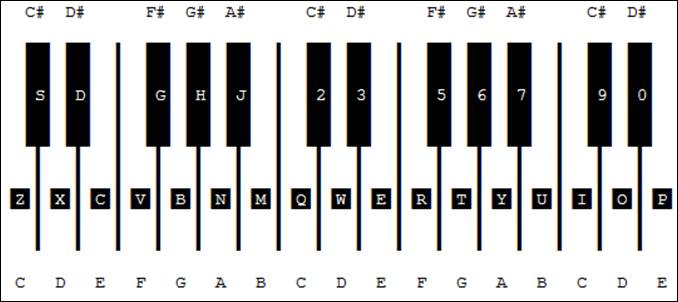
┌───────────────────────────────────────────────────────────────────────┐
│
WHiLE TRACKER iS iN MBOARD MODE
│
├───────────────────────────────────────────────────────────────────────┤
│
MBoard key copies note in note field, plays it, and advances
song │
│ to next row. If used with Left-Shift key and line marking toggled ON, │
│ it advances song to
next highlighted
row.
│
│ If used with Right-Shift key, it makes a fixed
note.
│
│ Space
plays row and advances song by one
row.
│
│ `
inserts Key-Off, releases playing note and advances to next
row. │
└───────────────────────────────────────────────────────────────────────┘
┌────────────────────────∙∙
∙
∙ IV. iNSTRUMENTS
∙
∙
∙∙─────────────────┘
ATTACK
RATE
───────────
Indicates how fast the sound volume goes to
maximum.
1=slow, 15=fast. 0 means no attack phase.
DECAY
RATE
──────────
Indicates how fast the sound goes from maximum
level to sustain level.
1=slow, 15=fast. 0 means no decay phase.
SUSTAiN LEVEL
─────────────
Indicates the sustain level.
1=loudest, 15=softest. 0 means no sustain phase.
RELEASE
RATE
────────────
Indicates how fast the sound goes from sustain
level to zero level.
1=slow, 15=fast. 0 means no release phase.
OUTPUT
LEVEL
────────────
Ranges from 0 to 63, indicates the attenuation
according to the
envelope generator
output. In Additive synthesis, varying
the output level of any
operator varies the volume of its corresponding
channel. In FM
synthesis, varying the output level of carrier varies
the volume of its
corresponding channel, but varying the output of
the modulator will
change the frequency spectrum produced by the carrier.
WAVEFORM
SELECT
───────────────
Specifies the output waveform
type.
The first is closest to pure sine wave, the last
is most distorted.
|
[0] SiNE
|
[4] SiNE
/ EPO |
|
[1] HALF-SiNE
|
[5] ABS-SiNE
/ EPO
|
|
[2] ABS-SiNE
|
[6] SQUARE
|
|
[3] PULSE-SiNE |
[7] DERiVED
SQUARE
|
KEY
SCALiNG LEVEL (KSL)
───────────────────────
When set, makes the sound softer at higher
frequencies.
With musical instruments, volume decreases as
pitch increases.
Level key scaling values are used to simulate
this effect.
If any (not zero), the diminishing factor can be
1.5 dB/octave,
3.0 dB/octave, or 6.0
dB/octave.
PANNiNG
───────
Gives you ability of
controlling output, going to left or right channel,
standing in the middle
respectively.
The parameter corresponds either with carrier
and modulator, therefore
it is listed only once
(within the carrier slot).
FiNE-TUNE
─────────
This is not a hardware parameter.
Ranges from -127 to 127, it indicates the number
of frequency units
shifted up or down for
any note playing with the corresponding instrument.
The parameter corresponds either with carrier
and modulator, therefore
it is listed only once
(within the carrier slot).
FEEDBACK
STRENGTH
─────────────────
Ranges from 0 to 7, it indicates the modulation
depth
for the modulator slot
FM feedback.
┌────────────╥─────┬─────┬─────┬─────┬─────┬─────┬─────┬─────┐
│ FEEDBACK
║
[0] │ [1] │ [2] │ [3] │ [4] │ [5] │ [6] │ [7] │
├────────────╫─────┼─────┼─────┼─────┼─────┼─────┼─────┼─────┤
│ MODULATiON ║ 0 │π/16
│
π/8 │ π/4 │ π/2 │ π │
2π │ 4π │
└────────────╨─────┴─────┴─────┴─────┴─────┴─────┴─────┴─────┘
The parameter corresponds either with carrier
and modulator, therefore
it is listed only once
(within the carrier slot).
CONNECTiON TYPE
───────────────
Frequency modulation means that the modulator
slot modulates the carrier.
Additive synthesis means that both slots produce
sound on their own.
|
[FM] FREQUENCY
MODULATiON
┌────────────┐
│ │
│ ╔════╗ │
╔════╗
P1 ───(+)───║ MO ╟──┴───(+)───║
CA ╟──> OUT
╚════╝
│ ╚════╝
│
│
P2 |
|
[ADDiTiVE SYNTHESiS] AM
┌────────────┐
│ │
│ ╔════╗ │
P1 ───(+)───║ MO ╟──┴────┐
╚════╝
│
│
(+)──> OUT
│
╔════╗
│
P2 ─────────║ CA ╟───────┘
╚════╝ |
The parameter corresponds either with carrier
and modulator, therefore
it is listed only once
(within the carrier slot).
This parameter is also very important when
making 4-op instruments,
because the combination
of two instrument connections specifies
the connection of the
4-op instrument as shown below:
┌──────────╥────┬────┬────┬────┐
│ SLOT ║ M1 │ C1 │
M2 │
C2 │
├──────────╫────┼────┼────┼────┤
│ OPERATOR ║
1 │ 2
│ 3 │ 4
│
└──────────╨────┴────┴────┴────┘
|
[FM/FM]
┌────────────┐
│ │
│ ╔════╗ │
╔════╗
╔════╗
╔════╗
P1 ───(+)───║ M1 ╟──┴───(+)───║
C1 ╟───(+)───║ M2 ╟───(+)───║
C2 ╟──> OUT
╚════╝
│ ╚════╝
│ ╚════╝
│ ╚════╝
│
│
│
│
│
│
P2
P3 P4 |
|
[FM/AM] (*)
┌────────────┐
│ │
│ ╔════╗ │
╔════╗
P1 ───(+)───║ M1 ╟──┴───(+)───║
C1 ╟────┐
╚════╝
│ ╚════╝
│
│
│
│
│
P2 (+)──>
OUT
│
│
╔════╗
╔════╗
│
P3 ─────────║ M2 ╟──────(+)───║
C2 ╟────┘
╚════╝
│ ╚════╝
│
│
P4 |
|
[AM/FM] (*)
┌────────────┐
│ │
│ ╔════╗ │
P1 ───(+)───║ M1 ╟──┴──────────────────────────────────┐
╚════╝
│
│
│
│
╔════╗
╔════╗
╔════╗
│
P2 ─────────║ C1 ╟──────(+)───║
M2 ╟───(+)───║ C2 ╟───(+)──>
OUT
╚════╝
│ ╚════╝
│ ╚════╝
│
│
│
│
P3 P4 |
|
[AM/AM]
┌────────────┐
│ │
│ ╔════╗ │
P1 ───(+)───║ M1 ╟──┴───────────────────┐
╚════╝
│
│
│
│
╔════╗
╔════╗
│
P2 ─────────║ C1 ╟──────(+)───║
M2 ╟───(+)──> OUT
╚════╝
│ ╚════╝
│
│
│
│
│
P3 │
╔════╗
│
P4 ─────────║ C2 ╟──────────────────────┘
╚════╝ |
|
(*) REMARK
ABOUT 4OP CONNECTiONS FM/AM AND AM/FM Please note, that since order
of 4OP channels (hardware-wise) is 2)
and 1), these two instrument connections are swapped.', The preview diagrams in the Instrument Editor window show actual order, but here this information
is kept in conformity with the official Yamaha YMF262 data specification to prevent further confusion. |
TREMOLO (AMPLiTUDE MODULATiON)
──────────────────────────────
When set, turns tremolo (volume vibrato) ON for
the corresponding slot.
The repetition rate is 3.7Hz,
the depth is optional (1dB/4.8dB).
ViBRATO
───────
When set, turns frequency vibrato ON for the
corresponding slot.
The repetition rate is 6.1Hz, the depth is
optional (7%/14%).
KEY SCALE
RATE (KSR)
────────────────────
When set, makes the sound shorter at higher
frequencies.
With normal musical instruments, the attack and
decay rate becomes faster
as the pitch increases.
The key scale rate controls simulation of
this effect. An offset
(rof) is added to the individual attack, decay,
and release rates
depending on the following formula:
actual_rate = (rate *
4) + rof
The "rof"
values for corresponding "rate" value and KSR state are shown
in the following table:
┌────────╥───┬───┬───┬───┬───┬───┬───┬───┬───┬───┬───┬───┬───┬───┬───┬───┐
│ %rate%
║
0 │
1 │
2 │
3 │
4 │
5 │
6 │
7 │
8 │
9 │
A │
B │
C │
D │
E │
F │
╞════════╬═══╪═══╪═══╪═══╪═══╪═══╪═══╪═══╪═══╪═══╪═══╪═══╪═══╪═══╪═══╪═══╡
│ [OFF]
║
0 │
0 │
0 │
0 │
1 │
1 │
1 │
1 │
2 │
2 │
2 │
2 │
3 │
3 │
3 │
3 │
├────────╫───┼───┼───┼───┼───┼───┼───┼───┼───┼───┼───┼───┼───┼───┼───┼───┤
│ [ON]
║
0 │
1 │
2 │
3 │
4 │
5 │
6 │
7 │
8 │
9 │
A │
B │
C │
D │
E │
F │
└────────╨───┴───┴───┴───┴───┴───┴───┴───┴───┴───┴───┴───┴───┴───┴───┴───┘
SUSTAiN (ENVELOPE GENERATOR TYPE)
─────────────────────────────────
When set, the sustain level of the voice is
maintained until released.
When clear, the sound begins to decay
immediately after hitting
the sustain phase.
|
[OFF]
|
[ON]
|
FREQUENCY
DATA MULTiPLiER
─────────────────────────
Sets the multiplier for the frequency data
specified by block and
F-number. This
multiplier is applied to the FM carrier or modulation
frequencies. The
multiplication factor and corresonding harmonic types
are
shown in the following
table:
┌───────┬─────┬────────────────────────────────────┐
│ MULT. │ x │ HARMONiC
│
╞═══════╪═════╪════════════════════════════════════╡
│ [0] │ 0.5 │ 1 octave
below
│
│ [1] │ 1 │ at the voice's
specified frequency │
│ [2] │ 2 │ 1 octave
above
│
│ [3] │ 3 │ 1 octave and a
5th above │
│ [4] │ 4 │ 2 octaves
above
│
│ [5] │ 5 │ 2 octaves and a
Major 3rd above │
│ [6] │ 6 │ 2 octaves and a
5th above │
│ [7] │ 7 │ 2 octaves and a
Minor 7th above │
│ [8] │ 8 │ 3 octaves
above
│
│ [9] │ 9 │ 3 octaves and a
Major 2nd above │
│ [A] │ 10 │ 3 octaves and a Major 3rd
above │
│ [B] │ 10 │ ... │
│ [C] │ 12 │ 3 octaves and a 5th
above │
│ [D] │ 12 │ ... │
│ [E] │ 15 │ 3 octaves and a Major 7th
above │
│ [F] │ 15 │ ... │
└───────┴─────┴────────────────────────────────────┘
┌────────────────────────∙∙
∙
∙ V.
EFFECTS
∙
∙
∙∙─────────────────┘
[0xy] ARPEGGiO
──────────────
This command causes the note to quickly cycle
through three notes:
the note playing, a
note 'x' halftones above,
and a note 'y'
halftones above.
This causes an effect similar to old C64 chords.
Note that the song speed has to be greater or
equal to three
in order to perform
arpeggio effect completely.
[1xx] FREQUENCY SLiDE UP
────────────────────────
This command slides the frequency up (pitch
bend).
Parameter 'xx' gives speed of slide.
[2xx] FREQUENCY SLiDE DOWN
──────────────────────────
This command slides the frequency down (pitch
bend).
Parameter 'xx' gives speed of slide.
[3xx] TONE PORTAMENTO
─────────────────────
This command is used together with a note and
will slide to its frequency.
Parameter 'xx' gives speed of slide.
If you specify 'xx' as '00' then the previous
value will be used.
[4xy] ViBRATO
─────────────
This command causes the frequency to oscillate
with depth 'y' at speed 'x'.
If you specify 'xy' as
'00' then the previous value will be used.
[5xy] TONE PORTAMENTO WiTH
VOLUME SLiDE
───────────────────────────────────────
This command executes both Tone portamento and Volume slide.
Parameter 'xy' gives
speed of volume slide:
'x' is speed of
slide up,
'y' is speed of
slide down.
If you specify 'xy' as
'00' then the previous value will be used.
[6xy] ViBRATO WiTH
VOLUME SLiDE
───────────────────────────────
This command executes both Vibrato and Volume slide.
Parameter 'xy' gives
speed of volume slide:
'x' is speed of
slide up,
'y' is speed of
slide down.
If you specify 'xy' as
'00' then the previous value will be used.
[7xx] FiNE FREQUENCY SLiDE
UP
─────────────────────────────
This command slides the frequency up (pitch
bend) once per row.
Parameter 'xx' gives speed of slide.
[8xx] FiNE FREQUENCY SLiDE
DOWN
───────────────────────────────
This command slides the frequency down (pitch
bend) once per row.
Parameter 'xx' gives speed of slide.
[9xx] SET MODULATOR VOLUME
──────────────────────────
This command sets the volume of modulator slot.
Value of 'xx' ranges from 0 to 3F (softest ->
loudest).
[Axy] VOLUME SLiDE
──────────────────
This command fades the volume up or down at the
given speed.
Parameter 'xy' gives
speed of volume slide:
'x' is speed of
slide up,
'y' is speed of
slide down.
If you specify 'x' then 'y' is not used, and
vice versa.
[Bxx] PATTERN JUMP
──────────────────
This command causes the song to jump to order
'xx'.
This is often used to create looping songs.
If two 'Bxx' commands
are given, then the command in the
higher track will take
effect.
[Cxx] SET iNSTRUMENT
VOLUME
───────────────────────────
This command sets the absolute volume of the
instrument.
It is equal to Ixx
command when instrument uses FM connection,
otherwise both carrier
and modulator volume is updated.
Value of 'xx' ranges from 0 to 3F (softest ->
loudest).
[Dxx] PATTERN BREAK
───────────────────
This command signifies the end of the current
pattern, and also that
the next pattern should
be played from row 'xx'.
If two 'Dxx' commands
are given, then the command in the
higher track will take
effect.
[Exx] SET TEMPO
───────────────
This command changes the song tempo (also known
as BPM).
Parameter 'xx' gives hexadecimal value of
refresh rate in Hz.
If two 'Exx' commands
are given, then the command in the
higher track will take
effect.
[Fxx] SET SPEED
───────────────
This command changes the song speed.
Parameter 'xx' gives how many frames to wait
before advancing row.
If two 'Fxx' commands
are given, then the command in the
higher track will take
effect.
[Gxy] TONE PORTAMENTO WiTH FiNE
VOLUME SLiDE
────────────────────────────────────────────
This command executes both Tone portamento and Fine volume slide.
Parameter 'xy' gives
speed of volume slide:
'x' is speed of
slide up,
'y' is speed of
slide down.
If you specify 'xy' as
'00' then the previous value will be used.
[Hxy] ViBRATO
WiTH FiNE
VOLUME SLiDE
────────────────────────────────────
This command executes both Vibrato and Fine
volume slide.
Parameter 'xy' gives
speed of volume slide:
'x' is speed of
slide up,
'y' is speed of
slide down.
If you specify 'xy' as
'00' then the previous value will be used.
[Ixx] SET CARRiER
VOLUME
────────────────────────
This command sets the volume of carrier slot.
Value of 'xx' ranges from 0 to 3F (softest ->
loudest).
[Jxy] SET WAVEFORM
──────────────────
This command changes the waveform of carrier or
modulator slot.
Parameter 'x' gives carrier and 'y' modulator
waveform type as following:
'0'-'7' means type of waveform,
'F' means "no change".
For more information see chapter IV, part
"Waveform select".
[Kxy] FiNE
VOLUME SLiDE
───────────────────────
This command fades the volume up or down at the
given speed,
once per row.
Parameter 'xy' gives
speed of volume slide:
'x' is speed of
slide up,
'y' is speed of
slide down.
If you specify 'x' then 'y' is not used, and
vice versa.
[Lxx] RETRiG
NOTE
─────────────────
This command retriggs
the note after 'xx' frames.
If no note is specified, last given is used.
The lower is the interval, the faster is the
retrigger.
[Mxy] TREMOLO
─────────────
This command causes the volume to oscillate with
depth 'y' at speed 'x'.
If you specify 'xy' as
'00' then the previous value will be used.
Tremolo acts like vibrato, but changing the
volume instead of the pitch.
[Nxy] TREMOR
────────────
This command causes the volume to remain normal
for 'x' frames,
then fades the volume
to zero for 'y' frames.
[Oxy] ARPEGGiO WiTH VOLUME SLiDE
────────────────────────────────
This command executes both Arpeggio and Volume
slide.
Parameter 'xy' gives
speed of volume slide:
'x' is speed of
slide up,
'y' is speed of
slide down.
If you specify 'xy' as
'00' then the previous value will be used.
[Pxy] ARPEGGiO
WiTH FiNE
VOLUME SLiDE
─────────────────────────────────────
This command executes both Arpeggio and Fine
volume slide.
Parameter 'xy' gives
speed of volume slide:
'x' is speed of
slide up,
'y' is speed of
slide down.
If you specify 'xy' as
'00' then the previous value will be used.
[Qxy] MULTi
RETRiG NOTE
───────────────────────
This command retriggs
the note after 'x' frames with specified
volume change.
Parameter 'y' gives type of volume change:
'0' is None,
'8' is Unused,
'1' is -1,
'9' is +1,
'2' is -2,
'a' is +2,
'3' is -4,
'b' is +4,
'4' is -8,
'c' is +8,
'5' is -16,
'd' is +16,
'6' is *2/3, 'e' is
*3/2,
'7' is *1/2, 'f' is *2.
If no note is specified, last given is used.
The lower is the interval, the faster is the
retrigger.
[Rxy] FREQUENCY SLiDE UP WiTH VOLUME SLiDE
──────────────────────────────────────────
This command executes both Frequency slide up
and Volume slide.
Parameter 'xy' gives
speed of volume slide:
'x' is speed of
slide up,
'y' is speed of
slide down.
If you specify 'xy' as
'00' then the previous value will be used.
[Sxy] FREQUENCY SLiDE DOWN WiTH VOLUME SLiDE
────────────────────────────────────────────
This command executes both Frequency slide down
and Volume slide.
Parameter 'xy' gives
speed of volume slide:
'x' is speed of
slide up,
'y' is speed of
slide down.
If you specify 'xy' as
'00' then the previous value will be used.
[Txy] FiNE
FREQUENCY SLiDE UP WiTH
VOLUME SLiDE
───────────────────────────────────────────────
This command executes both Fine frequency slide
up and Volume slide.
Parameter 'xy' gives
speed of volume slide:
'x' is speed of
slide up,
'y' is speed of
slide down.
If you specify 'xy' as
'00' then the previous value will be used.
[Uxy] FiNE
FREQUENCY SLiDE DOWN WiTH
VOLUME SLiDE
─────────────────────────────────────────────────
This command executes both Fine frequency slide
down and Volume slide.
Parameter 'xy' gives
speed of volume slide:
'x' is speed of
slide up,
'y' is speed of
slide down.
If you specify 'xy' as
'00' then the previous value will be used.
[Vxy] FREQUENCY SLiDE UP WiTH FiNE
VOLUME SLiDE
───────────────────────────────────────────────
This command executes both Frequency slide up
and Fine volume slide.
Parameter 'xy' gives
speed of volume slide:
'x' is speed of
slide up,
'y' is speed of
slide down.
If you specify 'xy' as
'00' then the previous value will be used.
[Wxy] FREQUENCY SLiDE DOWN WiTH FiNE VOLUME SLiDE
─────────────────────────────────────────────────
This command executes both Frequency slide down
and Fine volume slide.
Parameter 'xy' gives
speed of volume slide:
'x' is speed of
slide up,
'y' is speed of
slide down.
If you specify 'xy' as
'00' then the previous value will be used.
[Xxy] FiNE
FREQUENCY SLiDE UP WITH FiNE
VOLUME SLiDE
────────────────────────────────────────────────────
This command executes both Fine frequency slide up and Fine volume slide.
Parameter 'xy' gives
speed of volume slide:
'x' is speed of
slide up,
'y' is speed of
slide down.
If you specify 'xy' as
'00' then the previous value will be used.
[Yxy] FiNE
FREQUENCY SLiDE DOWN WiTH FiNE VOLUME SLiDE
──────────────────────────────────────────────────────
This command executes both Fine frequency slide down
and Fine volume slide.
Parameter 'xy' gives
speed of volume slide:
'x' is speed of
slide up,
'y' is speed of
slide down.
If you specify 'xy' as
'00' then the previous value will be used.
[Z0x] SET TREMOLO DEPTH
───────────────────────
This command changes the Tremolo depth of all 36
operators.
Parameter 'x' gives depth:
'0' is 1dB,
'1' is 4.8dB.
[Z1x] SET ViBRATO DEPTH
───────────────────────
This command changes the Vibrato depth of all 36
operators.
Parameter 'x' gives depth:
'0' is 7%,
'1' is 14%.
[Z2x] SET MODULATOR'S ATTACK RATE
─────────────────────────────────
ADSR command. Parameter
'x' gives the value.
For more information see chapter IV, part
"Attack rate".
[Z3x] SET MODULATOR'S DECAY RATE
────────────────────────────────
ADSR command. Parameter
'x' gives the value.
For more information see chapter IV, part
"Decay rate".
[Z4x] SET MODULATOR'S SUSTAiN LEVEL
───────────────────────────────────
ADSR command. Parameter
'x' gives the value.
For more information see chapter IV, part
"Sustain level".
[Z5x] SET MODULATOR'S RELEASE RATE
──────────────────────────────────
ADSR command. Parameter
'x' gives the value.
For more information see chapter IV, part "Release
rate".
[Z6x] SET CARRiER'S ATTACK RATE
───────────────────────────────
ADSR command. Parameter
'x' gives the value.
For more information see chapter IV, part
"Attack rate".
[Z7x] SET CARRiER'S DECAY RATE
──────────────────────────────
ADSR command. Parameter
'x' gives the value.
For more information see chapter IV, part
"Decay rate".
[Z8x] SET CARRiER'S SUSTAiN
LEVEL
─────────────────────────────────
ADSR command. Parameter
'x' gives the value.
For more information see chapter IV, part
"Sustain level".
[Z9x] SET CARRiER'S RELEASE RATE
────────────────────────────────
ADSR command. Parameter
'x' gives the value.
For more information see chapter IV, part
"Release rate".
[ZAx] SET FEEDBACK STRENGTH
───────────────────────────
This command changes the Feedback strength of
current instrument.
Parameter 'x' gives the value.
For more information see chapter IV, part
"Feedback strength".
[ZBx] SET PANNiNG
POSiTiON
──────────────────────────
This command changes the panning of current
instrument.
Parameter 'x' gives position:
'0' is center,
'1' is left,
'2' is right.
[ZCx] PATTERN LOOP
──────────────────
Syntax: ZC0 - Set loopback point
ZCx - Loop x times.
This pattern space-saving feature will cause the
pattern
to be looped 'x' times
back to the last ZC0 command.
Note that you can only loop within the pattern,
and each track
has its own loopback
information, so you are supposed to have
corresponding ZC0 and ZCx commands in the same track in order to operate.
If ZCx commands are
put in both effect columns, only the one in first
column will operate.
[ZDx] RECURSiVE
PATTERN LOOP
────────────────────────────
Syntax: ZD0 - Set loopback point
ZDx - Loop x times.
This command is recursive variant of ZCx effect command.
It means that when such kind of loop is located
inside other "parent" loop,
it is proceeded any
time it is passed by this loop.
Note that using ZC0 instead of ZD0 command has
the same effect.
Please keep in mind that ZDx
command should not be used in combination
with ZCx command in other effect column, otherwise it will cause
an
endless loop.
[ZE0/ZE1] TOGGLE MACRO KEY-OFF LOOP
───────────────────────────────────
This command
temporarily turns on-or-off looping
of Key-Off phase in macro-table for current instrument.
Parameter 'x'
gives the state to toggle:
'0' is OFF,
'1' is ON.
Note that
"temporarily" means that the change is valid until there will be
set different instrument than is the current one, for which
this command
is to be used.
[ZE2/ZE3] TOGGLE RESTARTiNG
ENVOLOPE WiTH TONE
PORTAMENTO
─────────────────────────────────────────────────────────
This command
turns on-or-off restarting of ADSR envelope for current track.
It means, that
the note key will be retriggered for every row with non-empty
input in the note column (rows where note culumn is empty are not affected).
Parameter 'x'
gives the state to toggle:
'2' is OFF,
'3' is ON.
[ZE4] PERFORM RESTART ENVELOPE
──────────────────────────────
This command
restarts ADSR envelope for current instrument.
[ZE5/ZE6] TOGGLE 4OP TRACK VOLUME LOCK
──────────────────────────────────────
This command turns
on-or-off 4OP Track Volume Lock.
If 4OP Track
Volume Lock is set, some of the volume effect commands
will work in 4OP mode instead of default (2OP) mode. This
means,
that volume attenuation is calculated according 4OP
connection
of the 2 used instruments in track 2) and 1), and you don't
have to
manage carrier/modulator output level to get desired volume
level
during playback.
Parameter 'x'
gives the state to toggle:
'5' is OFF,
'6' is ON.
Here is a
complete list of commands that are affected by this lock:
5xy/6xy, Axy, Cxx, Gxy/Hxy, Kxy, Mxy,
Rxy/Sxy, Txy/Uxy,
Vxy/Wxy, Xxy/Yxy, ^xy, %xx
Please note
that when the 4OP Track Volume Lock is set for particular
4OP tracks,
setting of 'Volume Scaling' is ignored (it is mandatory ON).
[ZE7]
PERFORM BPM SLiDE USiNG
>xx AND <xx COMMANDS
──────────────────────────────────────────────────
As description
invokes, this command is intended to be used together
with >xx and <xx effect commands.
It will cause the
playback speed shift up/down by certain amount {Hz)
depending on the speed of slide.
Parameter 'xx'
gives speed of slide.
[ZF0] RELEASE SUSTAiNiNG SOUND
──────────────────────────────
This command causes the track volume to fade
down immediately.
Note that it nulls current Attack rate, Decay
rate,
Sustain level, and Release rate.
[ZF1] RESET iNSTRUMENT VOLUME
─────────────────────────────
This command resets back to modulator and
carrier volume
defined in modulator
and carrier slot of current instrument.
[ZF2/ZF3] TOGGLE TRACK VOLUME LOCK
──────────────────────────────────
This command
turns on-or-off the Volume Lock for current track.
It means, that the track volume will remain constant for entire
track.
This constant
is updated when using volume effect commands,
or when using new instrument.
Parameter 'x'
gives the state to toggle:
'2' is ON,
'3' is OFF.
[ZF4/ZF5] TOGGLE VOLUME PEAK LOCK
─────────────────────────────────
This command turns
on-or-off the Volume Peak Lock for current track.
It means, that
when performing a Volume Slide, the upper limit of track
volume will remain lower or equal to volume level specified
in carrier
and modulator slot of corresponding instrument.
Note that lock
affects Volume Slide and Fine Volume Slide effects
as well as Tremolo, Tremor and Multi Retrig
Note effects.
Parameter 'x'
gives the state of lock to toggle:
'4' is ON,
'5' is OFF.
[ZF6] TOGGLE MODULATOR VOLUME SLiDES
────────────────────────────────────
This command toggles volume slide for modulator
slot only. If used together
with ZF7 effect
command, it toggles volume slide for both slots.
Note that command will affect Volume Slide and
Fine Volume Slide effects
as well as Tremolo,
Tremor and Multi Retrig Note effects.
[ZF7] TOGGLE CARRiER VOLUME SLiDES
──────────────────────────────────
This command toggles volume slide for carrier
slot only. If used together
with ZF6 effect
command, it toggles volume slide for both slots.
Note that command will affect Volume Slide and
Fine Volume Slide effects
as well as Tremolo,
Tremor and Multi Retrig Note effects.
[ZF8] TOGGLE DEFAULT VOLUME SLiDES
──────────────────────────────────
This command toggles default volume slides.
It means, that replay routine will distinguish
which slot (carrier or both)
to proceed from
connection type (see chapter IV, part "Connection type").
Note that command will affect Volume Slide and
Fine Volume Slide effects
as well as Tremolo,
Tremor and Multi Retrig Note effects.
[ZF9/ZFA] TOGGLE TRACK PANNiNG LOCK
───────────────────────────────────
This command enables the Panning Lock.
It means, that current panning position is
forced for entire track,
and can be updated only
by ZBx effect command.
This command
turns on-or-off the Panning Lock for current track.
It means, that
current panning position is forced for entire track,
and can be updated only by ZBx
effect command.
Parameter 'x' gives
the state of lock to toggle:
'9' is ON,
'A' is OFF.
[ZFB] ViBRATO OFF
─────────────────
This command marks the end of Vibrato effect.
It will restore the last frequency before
Vibrato effect.
[ZFC] TREMOLO OFF
─────────────────
This command marks the end of Tremolo effect.
It will restore the last volume before Tremolo
effect.
[ZFD] FORCE FiNE ViBRATO
(FORCE FiNE GLOBAL FREQ. SLiDE)
────────────────────────────────────────────────────────
This command has to be used together with 4xy,
6xy or Hxy (>xx, <xx)
effect command. It will cause the Vibrato (Global Freq.
Slide Up/Down)
effect to be performed once per row instead of every
frame.
Note that the switch is reset at the end of
effect.
[ZFE] FORCE FiNE TREMOLO (FORCE EXTRA FiNE GLOBAL FREQ. SLiDE)
──────────────────────────────────────────────────────────────
This command has to be used together with Mxy (>xx, <xx)
effect command. It will cause the Tremolo (Global Freq.
Slide Up/Down)
effect to be performed once per row (once per every four
frames).
Note that the switch is reset at the end of
effect.
[ZFF] FORCE NO RESTART FOR MACRO TABLES
───────────────────────────────────────
1) This command can be used together with !xx (@xx) effect command.
It will cause that the arpeggio
(vibrato) table is swapped
without
restarting position. It means that the current position
is
maintained as the starting point in new table.
2) This command can be used while new note is
triggered and the instrument
that is
played is using FM-register macro (arpeggio macro, vibrato
macro
resp.) In such case the macro is not restarted, which means that
the
current position in FM-register (arpeggio, vibrato resp.) macro
table is
maintained.
[#0x] SET CONNECTiON
TYPE
─────────────────────────
This command sets the connection type of current
instrument.
Parameter 'x' gives the value.
For more information see chapter IV, part
"Connection type".
[#1x] SET MODULATOR'S MULTiPLiER
────────────────────────────────
This command sets the modulator's multiplier of
current instrument.
Parameter 'x' gives the value.
For more information see chapter IV, part
"Frequency data multiplier".
[#2x] SET MODULATOR'S KSL
─────────────────────────
This command sets the modulator's scaling level
of current instrument.
Parameter 'x' gives the value.
For more information see chapter IV, part
"Key scaling level".
[#3x] SET MODULATOR'S TREMOLO
─────────────────────────────
This command sets the modulator's tremolo
on-or-off for current instrument.
Parameter 'x' gives the state:
'0' is OFF,
'1' is ON.
For more information see chapter IV, part
"Tremolo (Amplitude modulation)".
[#4x] SET MODULATOR'S ViBRATO
─────────────────────────────
This command sets the modulator's vibrato
on-or-off for current instrument.
Parameter 'x' gives the state:
'0' is OFF,
'1' is ON.
For more information see chapter IV, part
"Vibrato)".
[#5x] SET MODULATOR'S KSR
─────────────────────────
This command sets the modulator's KSR on-or-off
for current instrument.
Parameter 'x' gives the state:
'0' is OFF,
'1' is ON.
For more information see chapter IV, part
"Key scale rate".
[#6x] SET MODULATOR'S SUSTAiN
─────────────────────────────
This command sets the modulator's
sustain on-or-off for current instrument.
Parameter 'x' gives the state:
'0' is OFF,
'1' is ON.
For more information see chapter IV, part
"Sustain (Envelope generator)".
[#7x] SET CARRiER'S MULTiPLiER
──────────────────────────────
This command sets the carrier's multiplier of
current instrument.
Parameter 'x' gives the value.
For more information see chapter IV, part
"Frequency data multiplier".
[#8x] SET CARRiER'S KSL
───────────────────────
This command sets the carrier's scaling level of
current instrument.
Parameter 'x' gives the value.
For more information see chapter IV, part
"Key scaling level".
[#9x] SET CARRiER'S TREMOLO
───────────────────────────
This command sets the carrier's tremolo
on-or-off for current instrument.
Parameter 'x' gives the state:
'0' is OFF,
'1' is ON.
For more information see chapter IV, part
"Tremolo (Amplitude modulation)".
[#Ax] SET CARRiER'S ViBRATO
───────────────────────────
This command sets the carrier's vibrato
on-or-off for current instrument.
Parameter 'x' gives the state:
'0' is OFF,
'1' is ON.
For more information see chapter IV, part
"Vibrato)".
[#Bx] SET CARRiER'S
KSR
───────────────────────
This command sets the carrier's KSR on-or-off
for current instrument.
Parameter 'x' gives the state:
'0' is OFF,
'1' is ON.
For more information see chapter IV, part "Key
scale rate".
[#Cx] SET CARRiER'S
SUSTAiN
───────────────────────────
This command sets the carrier's sustain
on-or-off for current instrument.
Parameter 'x' gives the state:
'0' is OFF,
'1' is ON.
For more information see chapter IV, part
"Sustain (Envelope generator)".
[&0x] PATTERN DELAY (FRAMES)
────────────────────────────
This command will delay the pattern 'x' frames.
If two '&0x' commands are given, then the
command in the
higher track will take
effect.
[&1x] PATTERN DELAY (ROWS)
──────────────────────────
This command will cause a pause on the row for
effectively 'x' rows longer.
If two '&1x' commands are given, then the
command in the
higher track will take
effect.
[&2x] NOTE DELAY
────────────────
This command will delay the note 'x' frames.
[&3x] NOTE CUT
──────────────
This command cuts the note (Key-Off will be
performed) after 'x' frames.
[&4x] FiNE-TUNE
UP
──────────────────
This command fine-tunes frequency up.
If used together with a note, it overrides the
default note frequency
before the note is
outputted (acts like fine-tune parameter
included in instrument
data).
Parameter 'x' gives frequency shift.
[&5x] FiNE-TUNE
DOWN
────────────────────
This command fine-tunes frequency down as stated
above.
[&6x] GLOBAL VOLUME SLiDE UP
────────────────────────────
This command fades the global volume up at the
given speed.
Parameter 'x' gives speed of slide.
[&7x] GLOBAL VOLUME SLiDE DOWN
──────────────────────────────
This command fades the global volume down at the
given speed.
Parameter 'x' gives speed of slide.
[&8x] FiNE
GLOBAL VOLUME SLiDE UP
─────────────────────────────────
This command fades the global volume up at the
given speed,
once per row.
Parameter 'x' gives speed of slide.
[&9x] FiNE
GLOBAL VOLUME SLiDE DOWN
───────────────────────────────────
This command fades the global volume down at the
given speed,
once per row.
Parameter 'x' gives speed of slide.
[&Ax] EXTRA FiNE GLOBAL VOLUME SLiDE
UP
───────────────────────────────────────
This command fades the global volume up at the
given speed,
once every four frames.
Parameter 'x' gives speed of slide.
[&Bx] EXTRA FiNE
GLOBAL VOLUME SLiDE DOWN
─────────────────────────────────────────
This command fades the global volume down as
stated above.
[&Cx] EXTRA FiNE
VOLUME SLiDE UP
────────────────────────────────
This command fades the volume up at the given
speed,
once every four frames.
It means that you can do four times more
accurate slide effects.
Parameter 'x' gives speed of slide.
[&Dx] EXTRA FiNE
VOLUME SLiDE DOWN
──────────────────────────────────
This command fades the volume down as stated
above.
[&Ex] EXTRA FiNE FREQUENCY SLiDE
UP
───────────────────────────────────
This command slides frequency
up (pitch bend), once every four frames.
It means that you can do four times more accurate
slide effects.
Parameter 'x' gives speed of slide.
[&Fx]
EXTRA FiNE FREQUENCY SLiDE
DOWN
─────────────────────────────────────
This command slides frequency down as stated
above.
[$xy] EXTRA FiNE
ARPEGGiO
─────────────────────────
This command is a variant of 0xy (Arpeggio)
effect command.
It executes the arpeggio once every four frames.
It means that you can do four times more
accurate arpeggio effects.
Note that the song speed doesn't have to be
greater or equal to three
as it is in case of
normal arpeggio.
[~xy] EXTRA FiNE
ViBRATO
────────────────────────
This command is a variant of 4xy (Vibrato)
effect command.
It executes the vibrato once every four frames.
It means that you can do four times more
accurate vibrato effects.
[^xy] EXTRA FiNE
TREMOLO
────────────────────────
This command is a variant of Mxy
(Tremolo) effect command.
It executes the tremolo once every four frames.
It means that you can do four times more
accurate tremolo effects.
[!xx] SWAP ARPEGGiO
TABLE
─────────────────────────
This command temporarily swaps the arpeggio
table for current instrument.
Parameter 'xx' gives number of new table.
Note that the number of arpeggio table in
instrument macro-table
remains intact, and
"temporarily" means that the change is valid until
there is another note
or instrument set.
[@xx] SWAP ViBRATO TABLE
────────────────────────
This command temporarily swaps the vibrato table
for current instrument.
Parameter 'xx' gives number of new table.
Note that the number of vibrato table in
instrument macro-table
remains intact, and
"temporarily" means that the change is valid until
there is another note
or instrument set.
[=xx] FORCE iNSTRUMENT VOLUME
─────────────────────────────
This command is a variant of Cxx
(Set Instrument volume) effect command.
The difference is in modulator's role when
affecting volume, because
it scales the modulator
volume according to 'xx' value, no matter what is
the connection type of
the instrument.
Note that the carrier volume is set as usual.
Value of 'xx' ranges from 0 to 3F (softest ->
loudest).
[%xx] SET GLOBAL VOLUME
───────────────────────
This command sets the global volume of song.
Value of 'xx' ranges from 0 to 3F (softest ->
loudest).
[>xx] GLOBAL FREQ. SLiDE UP
───────────────────────────
This command slides the frequency up (pitch
bend) in all tracks
from current to last, if it’s not overridden by using
another
'<xx' or '>xx' in second effect column or one of succeeding
tracks.
Parameter 'xx' gives speed of slide.
Note that you
can also use Fine or Extra Fine variant of this command
by putting command switch 'ZFD' or 'ZFE' into second effect
column.
[<xx] GLOBAL FREQ. SLiDE DOWN
─────────────────────────────
This command slides frequency down as stated
above.
[`xx] SET CUSTOM SPEED TABLE
────────────────────────────
This command
sets custom speed table for Vibrato/Tremolo effect,
which is generated according given parameter 'xx':
'00'
Reset default speed table
'01-FF' Calculate custom speed table with parameters
table size, maximum value
and processing speed factor
┌────────────┬──────┬────────┬────────┐
│
PARAMETER │ SiZE │
MAX. │ FACTOR
│
╞════════════╪══════╪════════╪════════╡
│ [01]..[EF] │ 32 │ 01..EF │
x1 │
│ [F0]..[F3] │ 32 │ FF
│
x1..x4 │
│ [F4]..[F7] │ 64 │ FF
│
x1..x4 │
│ [F8]..[FB] │ 128 │ FF
│
x1..x4 │
│ [FC]..[FF] │
256 │ FF
│
x1..x4 │
└────────────┴──────┴────────┴────────┘
For information on custom speed tables
please refer to:
http://www.adlibtracker.net/files/techinfo.htm
┌────────────────────────∙∙
∙
∙ VI. SONG VARiABLES
∙
∙
∙∙─────────────────┘
SONGNAME
────────
You can specify how should be the song called
here.
The maximal length of string is 42 characters.
COMPOSER
────────
You can specify who was the
creative person that made the song here.
The maximal length of string is 42 characters.
iNSTRUMENTS, PATTERNS, ORDER LiST ENTRiES
─────────────────────────────────────────
These are just values for information about
number of common items used.
You cannot change them since they are calculated
by the tracker.
SONG
TEMPO
──────────
With range 1-255, you can specify what will be
the initial song tempo here.
The value is decimal,
the unit used is "frames per second" (Hz).
However, you can calculate the tempo also in
"beats per minute" (BPM)
with the following
formula:
(tempo_in_Hz *
2.5) = tempo_in_BPM
SONG
SPEED
──────────
With range 1-FF, you can specify what will be
the initial song speed here.
The value is hexadecimal,
the unit used is "frames per row".
There is also an Update switch beside the song
speed field.
You can specify there, whether the song speed
should be reset to "initial"
when song loops back to
order 0.
MACRODEF. x
───────────
With optional range, you can specify what will
be the multiplying factor
for macro-definitions
here.
i.e. 1 means that the macro commands will be
triggered once per frame,
2 means twice per frame
(speed-up is 2),
3 means three times per
frame (speed-up is 3), and so on.
TRACK
VOLUME LOCK
─────────────────
You can specify the initial Volume Lock state
here.
If Volume Lock is set, you can also set its
initial settings for all
available tracks in the
Initial Lock Settings.
For more information see chapter V, part
"Lock track volume".
TRACK
PANNiNG LOCK
──────────────────
You can specify the initial Panning Lock state
here.
If Panning Lock is set, you can also set its
initial settings for all
available tracks in the
Initial Lock Settings.
For more information see chapter V, part
"Lock track panning".
VOLUME
PEAK LOCK
────────────────
You can specify the initial Peak Lock state
here.
If Peak Lock is set, you can also set its
initial settings for all
available tracks in the
Initial Lock Settings.
For more information see chapter V, part
"Lock volume peak".
4-OP
TRACK EXTENSiON
────────────────────
You can specify whether to use the 4-operator
track extension
on corresponding tracks
here.
Note that this adjusts the number of tracks if neccessary.
This mode is a bit complicated so it is recommended
to experiment to gain familiarity with
making 4-op instruments :-)
TREMOLO
DEPTH
─────────────
You can specify the initial tremolo depth here.
See also chapter V, part "Tremolo".
ViBRATO DEPTH
─────────────
You can specify the initial vibrato depth here.
See also chapter V, part "Vibrato".
PATTERN
LENGTH
──────────────
With range 1-256, you can specify what will be
the pattern length here.
Note that the pattern length value affects whole
song.
NUMBER
OF TRACKS
────────────────
With range 1-20, you can specify what will be
the number of tracks here.
Note that value above 18 automatically toggles
percussion mode ON.
PERCUSSiON TRACK EXTENSiON (BD,SD,TT,TC,HH)
───────────────────────────────────────────
You can specify whether to use 5 percussion
tracks here.
Note that percussion mode automatically changes
the number of tracks to 20,
but you can decrease
the value as neccessary though.
This mode is slightly hard to use (particularly the
"SD/TT/TC/HH" tracks)
so it is not recommended unless you know
how it works or gain familiarity
with it after several experiments :-)
VOLUME
SCALiNG
──────────────
(iMPORTANT
OPTiON)
You can specify whether to use volume scaling
mode here.
Volume scaling mode differs from default mode in
handling the volume
when performing effect
commands. When in default mode, the volume is set to
value requested in
effect column whatever is the base volume specified in
carrier or modulator
cell of instrument.
When in volume scaling mode, any change of
volume with effect command is
calculated as scaled
base volume of instrument.
iNiTiAL LOCK SETTiNGS
─────────────────────
You can specify the initial settings of Panning
Lock, Volume Slide type,
Volume Lock, and Peak
Lock for corresponding track here.
┌────────────────────────∙∙
∙
∙ VII. GETTiNG STARTED
∙
∙
∙∙─────────────────┘
Any piece of music written with the /┤DLiB TR/┤CK3R ][ is built up
from patterns. Each
pattern is built up from 1 to 18/20 tracks.
A pattern is 1 to 256 lines long. The line where
the cursor is always
the one you edit. If
you need shorter patterns and you don't want
to shorten the overall
pattern length in song variables,
use the Pattern Break
effect command (Bxx).
A track is built up like this:
┌────┬───────────────────┬────
│LiNE│
1
│ 2
├────┼───────────────────┼────
│ 37 │ ··· ·· ··· ··· │ ···
│ 38 │ A#5 01 ··· ··· │ ···
│ 39 │ A-4 ·· 330 ··· │ C-2
│ 3A │ ··· ·· 300 ··· │ ---
│ 3B │ ··· ·· 300 ··· │ ···
│ 3C │ ··· ·· ··· ··· │ D#2
│ 3D │ D#1 02 ··· ··· │ ---
│ 3E │ C-2 01 ··· ··· │ ···
current ──>│
3F │ C-4 01 C20 201
│ C-2
line
│ │
│
│ │
│
└────┴───────────────────┴────
^ ^ ^ ^
│ │ │ │
│ │ │ └─
effect command 2
note ─┘ │
│
│ └─ effect command 1
│
└─ instrument
The C-4 is the note being played at pattern
position 3F,
01 is the instrument number, and the following
six digits are the
two effect commands, in
this case, Set Volume to 20 Hex, and Frequency
Slide Down by 1 unit per frame. Remember that
values for instruments
and effects are always
hexadecimal!
You can enter the note by switching into MBoard mode while the song
is Stopped or while the
song is Paused with no Trace or by setting this
mode OFF (Shift+Space to toggle) then by just typing the note into
the corresponding
fields.
Likewise, you can either type in the instrument
number.
The instrument number corresponds to the active
instrument.
You can check the active instrumet
at the bottom of main screen or directly
in the Instrument
Control panel.
If in MBoard mode,
this will be entered automatically when a note
is entered through the
keyboard (MBoard keys).
Typing in the instrument number (if "update_ins" option is ON) will affect
the numbers in
following lines and the active instrument in Instrument
Control panel. After you have edited all your
patterns, you have
to determine the
pattern order. For that simply use the Pattern Order
editor. Enter (while
the song is Stopped or while it is
Played with no Trace) will toggle the Pattern
Order editor.
Furthermore, you can define a restart position.
Here's an example:
Let's say you have entered three patterns
(numbers 0, 1 and 2) and
want to play the
pattern 2 twice, then pattern 0 and finally
pattern number 1 three
times. Afterwards the music should start
from order 2 (with the
pattern 0) again.
Edit the pattern order like this:
┌───────────────
│ 00 02 │ 04 01
│ 01 02 │ 05 01
│ 02 00 │ 06 82 <────
jump to order 2
│ 03 01 │ 07 80
└───────────────
^ ^
│ │
│ └─ pattern number (entry)
│
│
order number
To enter the notes /┤DLiB
TR/┤CK3R ][ uses a piano-like keyboard layout
when in MBoard mode (see chapter III, part "I" for the
layout).
The program supports 8 octaves. You can see the
active octave in the bottom
of main screen or
directly in the Octave Control panel.
When both MBoard and
Tracking mode are OFF, you can type in the notes
into their corresponding
fields.
┌────────────────────────∙∙
∙
∙ VIII. USEFUL TiPS
∙
∙
∙∙─────────────────┘
TiP 1 The tracker is
capable of highlighting corresponding lines.
You
can toggle this mode on-and-off with Alt+M, and setup
by Alt+L.
TiP 2 You can preview
an instrument before loading it.
In
the file open dialog or bank browser, use MBoard keys
while
cursor is positioned on instrument you want to preview.
TiP 3 When in Debug
mode, you can trace the song row by row
with Space key from Pattern Editor as well as from Debug
info
window toggled by holding Ctrl+Alt.
When the song is played
with Trace, you can temporarily turn on Debug mode and
process
row by row playing with Space key directly from Debug info
window.
TiP 4 When
transposing patterns, it's sometimes useful to keep some of
notes intact from changes (e.g. drums).
You
can do that by holding Right-Shift key while putting notes
using MBoard keys, or you can
remark already put notes to-or-from
fixed state in single steps or in blocks by Shift+Enter.
TiP 5 You can force /┤DLiB TR/┤CK3R ][ to behave
like Scream Tracker or
FastTracker when typing in commands within the Pattern
Editor
and Macro Editor window.
┌────────────────────────┐
│ ADTRACK2.iNi SETTiNGS │
│
FOR DEFAULT MODE: │
┌──────────────────┬──────┤
“command_typing=” AND │
│ TYPiNG MODE │ FLAG │ “cycle_pattern=” │
╞══════════════════╪══════╪════════════════════════╡
│
Adlib Tracker II │ AT │ 1/OFF │
│
FastTracker │ FT
│
1/ON
│
│
Scream Tracker │ ST
│
2/OFF │
└──────────────────┴──────┴────────────────────────┘
You
can set each of these modes as default mode on program start
with corresponding settings in
configuration file as shown
in the above table. You can, however, switch over these
modes
anytime later, using respective
combination of keys.
Please
note that when you set command typing to 0 (mOrOn),
you cannot switch over any of
these modes.
TiP 6 You are
reminded of changes you have made to the song.
In
the status window, a small diskette icon appears in case there
were changes since last loading or saving.
TiP 7 You can get
information about track properties while Playing,
Debugging, Tracking or even if song is Paused in the
upper area of Pattern Editor (beside corresponding track
number).
┌─────┬──────────────────────────┐
│
() │ panning
Center │
│
( │
panning
Left │<─
if panning indicator
│ )
│
panning Right
│
changes color, it means that
├─────┼──────────────────────────┤
the Panning Lock has been
│1'4OP│ first 4-op track
(main) │ activated/deactivated;
│2'4OP│ second 4-op
track │ for
more information,
│
BD │
Bass Drum track │
see chapter V, effect ZBx,
│
SD │
Snare Drum track │
and effect ZF9, and also
│
TT │
Tom Tom
track │
chapter VI, part "Track Panning
│
TC │
Top Cymbal track │
Lock"
│
HH │
Hi-Hat
track │
├─────┼──────────────────────────┤
│
M^ │
Modulator volume slides │<─ for more information,
│
C^ │
Carrier volume slides │ see chapter V,
effects ZF6,
│
&^ │
Car w/ Mod volume slides │ ZF7 and ZF8
├─────┼──────────────────────────┤
│
P+ │
Peak Lock active │<─
for more information,
│
V+ │
Volume Lock active │ see
chapter V, effect ZF2,
└─────┴──────────────────────────┘
and effect ZF4
TiP 8 You are able to
gain different setups for corresponding directory
by creating directory-specific configuration.
Simply place your "ini" file where you want
to use corresponding
setup, and run the tracker from within this directory (it's
useful
to make a batch file there).
TiP 9 You can use shortkey [BackSpace] for upper-dir and [\] for root
in File Selector.
TiP 10
You can play your songs one after another by pressing Shift+Enter
instead of Enter key in File Selector.
TiP 11
While working with 4-op tracks, marking instruments
in Instrument Control panel will choose a set of instruments
for corresponding 4-op tracks. Two instruments will be then
always used as "current" instead of one.
You
can keep track of them in the Instrument Control panel as well
as in the Status Line.
TiP 12
While working with 4-op tracks, panning works within both
channels if you have used some AM connection at least in one
of the two instruments. You are then able for example play some
operators in one channel and others elsewhere.
TiP 13
While working with instrument macro-definitions, don't
forget
to paste appropriate instrument data to FM-register table
first in order to use it. You can do that with ^Enter key,
which
pastes default instrument data to current row.
TiP 14
While working with clipboard, you can use paste same copied
object
to more pattern(s) quite easily. Simply copy the object to
clipboard
as usual, and press [Alt][Shift] P key.
Then
the Pattern List will appear, where you can select a single pattern
or multiple patterns with [Space] as a destination.
Then
press Enter key to apply.
TiP 15
You can load a pattern to a multiple
destination--pattern(s) when
in Pattern List and there are some marked patterns.
Simply mark one or several patterns with [Space] and load
desired pattern file.
TiP 16
If working with percussion mode (respect then :)
percussion
tracks SD/TT/TC/HH may stop responding. Go to the File
Variables
window and set the percussion mode switch off-and-on.
After
1-3 retries the tracks should start responding again.
TiP 17
While testing/previewing an instrument within Instrument
Control,
Instrument Editor or bank browser, you can check the macro table
key-off phase of this instrument. In order to do that,
hold [Ctrl] key before releasing the MBoard
key, and note(s) will
trail in key-off phase until you release [Ctrl] key.
Furthermore, you can check the key-off phase with "key-off loop".
In
this case, hold the Ctrl+Alt keys pressed when
releasing
the MBoard key.
TiP 18
The tracker features both simple playback mode and
playback mode
with synchronization. The advantage of synchro-playback is
that
you can gain authentic and accurate sound at any time and
any point.
The
playback is synchronized everytime when it's neccassary, so
all the playing effects, song tempo, song speed, song timer a.o. are
just the same as they are when playing whole song from
start.
The
disadvantage is that it sometimes takes awhile (maybe
longer :)
when playback synchronizes (depending on CPU and song
structure)
Anyway, you can leave the sync-mode using [Alt] variant of playback
shortkey (i.e. Alt+F5, Alt+F8 and
Alt+F9) even if the song
is already playing. Note that you can set up playing without
synchronization as the default action in configuration file
(set
option "nosync_by_default"
to ON).
TiP 19
You can play the current pattern in single-playing mode.
It
means, that you are able to play patterns that are not signed
in pattern order. The whole pattern is played with repeating
then.
You
can toggle this playback mode with Alt+F6.
TiP 20
If working with macro-definitions, you can disable one
or more
columns in FM-register table. This is useful when you need
to change only single or a few parameters (i.e. volume
fading,
pitch sliding) with macro-definitions and other parameters
with pattern effects. This mode works similary
as disabling tracks
in Pattern Editor, but using Ctrl+Backspace
for single
ON/OFF instead.
TiP 21
When making macro-instruments, it's sometimes useful to
reset
the ADSR envelope several times during macro-cycle. You can
do this
by setting the note retrigger for appropriate row of
macro-table;
Ctrl+N toggles ON the retrigger for corresponding row and Ctrl+Alt+N
resets flags on all rows.
TiP 22
You can control the playback from within the Instrument
Control
panel. Following commands are functional:
F5 Play
F6 Pause
F7 Stop
F9 Play current pattern or order only
[Ctrl] Home,End * Skip
to previous/next pattern while Tracing
+,- * Same as above; play pattern from start
NOTE:
Commands marked with asterisk (*) work only while the
name
of instrument is not being edited.
TiP 23
You can control current instrument directly in Macro
Editor window
using Ctrl+[] keys. It is even possible to control current
instrument
and octave while in
macro-preview mode.
TiP 24
When working with /┤DLiB
TR/┤CK3R ][ native bank files (A2B, A2W),
you can force loading complete
bank instead of going to bank browser.
This can be done easily by
pressing Shift+Enter instead of Enter key
in File Selector.
TiP 25 All
options from config file can be controlled also
directly
from command line. Syntax for usage is as following:
"adtrack2.exe [[/cfg:option]
[...]]"
e.g.
"adtrack2.exe /cfg:sdl_screen_mode=2
/cfg:sdl_frame_rate=150"
TiP 26 When
deleting notes in Note Recorder mode, you can fast-forward
or rewind playback while deleting them. All you need to do
is
press Up or Down key while still holding the Backspace key.
Furthermore, you can delete all notes within marked group of tracks
at once with pressing Ctrl+Backspace.
TiP 27 When
deleting notes in Note Recorder mode, you can fast-forward
or rewind playback while deleting them. All you need to do
is
press Up or Down key while still holding the Backspace key.
TiP 28 When
working with banks containing 4OP instruments, it may be
sometimes useful to put instrument data from one of the 2
paired
instruments only. This can be done by pressing Shift+Enter
instead of Enter
(which puts instrument data for complete 4OP pair).
┌────────────────────────∙∙
∙
∙ IX. KNOWN PROBLEMS
∙
∙
∙∙─────────────────┘
There are no major issues known for this
version of program J
┌────────────────────────∙∙
∙
∙ X. EPiLOGUE
∙
∙
∙∙─────────────────┘
HONEST
'THANK YOU' TO FOLLOWiNG PEOPLE
──────────────────────────────────────
(in random order)
Florian Klaempfl and others [Free Pascal Compiler 2.6.4]
Simple DirectMedia Layer [SDL 1.2.15]
Daniel F. Moisset [SDL4Freepascal-1.2.0.0]
Alexey Khokholov [NukedOPL3 1.6]
Haruhiko Okomura & Haruyasu Yoshizaki [LZH algorithm]
Markus Oberhumer, Laszlo Molnar & John Reiser
[UPX 3.91w]
(further in alphabetical order J)
Daniel Illgen (insane/Altair)
David Cohen
(Diode Milliampere)
Dmitry Smagin
Ivan Tatarinov (IvanTAT)
Janwillem Jagersma
Florian Jung
(Windfisch)
Maan M. Hamze
Mikkel Hastrup
(encore)
Nick Balega
PissMasterPlus
Slawomir Bubel
(Malfunction/Altair)
Sven Renner (NeuralNET)
∙
∙ Tyler Montbriand
(Corona688) ∙
∙
│
└────────────────∙∙
∙∙──────────∙∙
∙∙─────────────┘